
This information can be accessed by emergency personnel even while the phone is locked by clicking on the emergency options. It can display things like name, DOB, emergency contacts, medical conditions and even blood type and donor status. You can even add important notes.The Medical ID feature is built into the iPhone’s Health app.
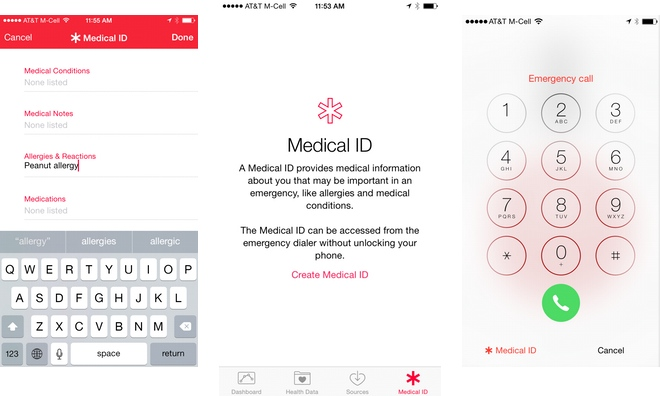
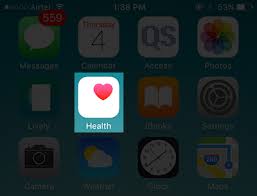
Create a Medical ID
- Access the Health app on your iPhone
- Press “Create Medical ID.”
- Select your emergency contacts
- Enter health information like your birth date, height, and blood type.
- Ensure that you have “Show When Locked” turned on
- When you’re finished, tap Done.
Step 5 above is import, as it provides first responders or anyone else with emergency access to your Medical ID. Enabling this feature allows the Medical ID to be viewed by swiping the lock screen, tapping “Emergency,” and then viewing the digital information.
Make an emergency call and access Medical ID
If an iPhone has a Medical ID, you can view emergency medical information on the device or make an emergency call. To view the Medical ID, open the Health app and tap Medical ID. If the iPhone is locked, follow these steps:
- Press the Home button.
- Tap Emergency.
- On the Emergency call screen, you can make a call or tap Medical ID to see emergency medical information stored on the device.
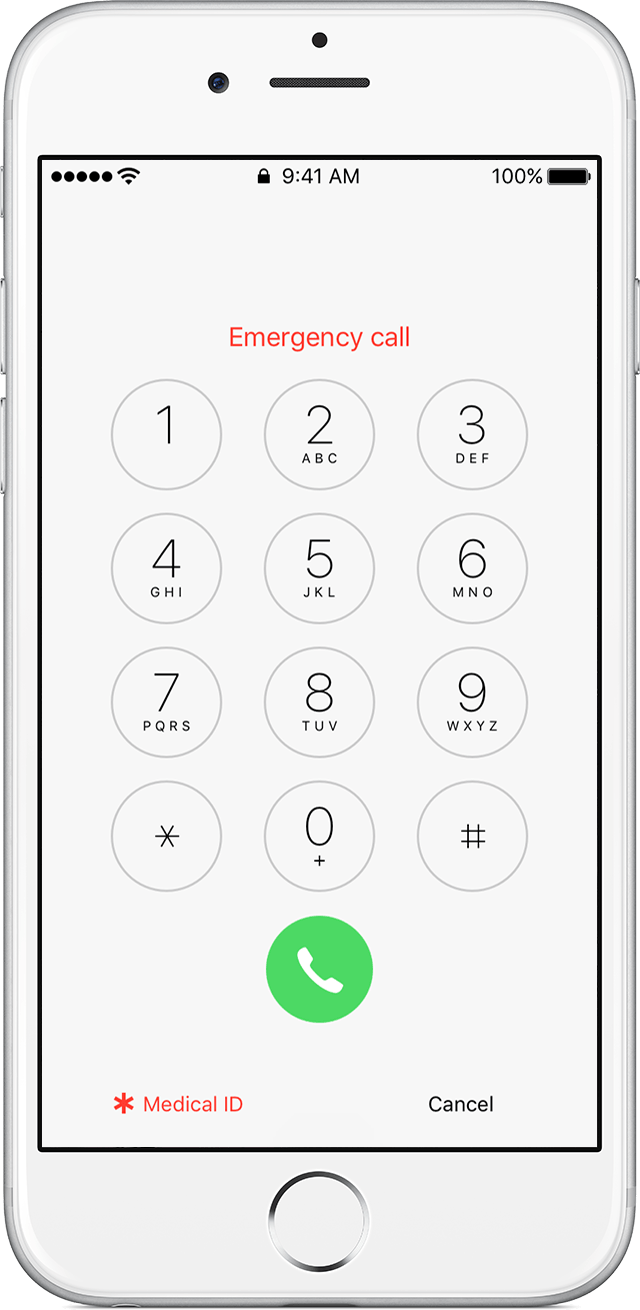
There is an updated version of this information. Click here to view the new article.






