You have the power to help your friends, family and community
Add your phone to California’s exposure notification system to get COVID-19 exposure alerts and to protect those around you.
How does it work?
Once you activate CA Notify, it does all the work. All you do is keep your Bluetooth on. You will only receive alerts if you were in close contact with someone who tests positive for COVID-19. Your privacy is protected as your identity is not known and your location is not tracked.
Imagine that two people have Exposure Notifications turned on. If they come within six feet of each other for 15 minutes or more within a day, their phones will exchange keys (randomly generated, anonymous numbers) that log that close interaction.
If one person later tests positive for COVID-19 and agrees to share that information with CA Notify, then the other will receive an alert that they have been exposed. That notification will include instructions on who to contact and what to do next.
Serious about protecting privacy
CA Notify does not gather, your name, your contact information, your location, your movements nor the identity of the people around you. You can learn more about protecting your privacy on California’s official site.
How will I help?
CA Notify is an added layer of protection for you and your community. In addition to wearing a face covering, physically distancing, and washing your hands, adding your phone will help to keep you and others safe.
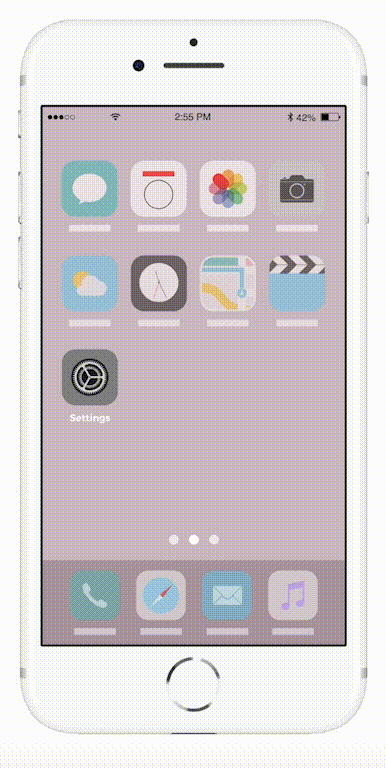
Add your iPhone today
- Update your iPhone to iOS 12.5 or later
- Tap Settings
- Scroll down to Exposure Notifications
- Turn on Exposure Notifications
- Select United States> California
If you require technical support, contact the Help Desk at (888) 421-9457







