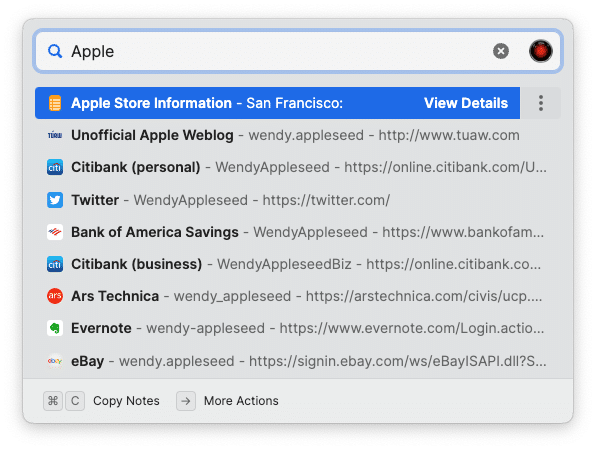Quick Access lets you find any item you need without leaving the app you’re working in. You can use it to search for items across all of your accounts and collections, and it remembers the items you use most frequently to give you relevant suggestions.
To open Quick Access, right-click in the menu bar and choose Open Quick Access (or press Shift-Command-Space). You can also set Quick Access to open when you click
in the menu bar:
- Right-click
in the menu bar and choose Settings.
- Set “Click the icon to” to Show Quick Access.
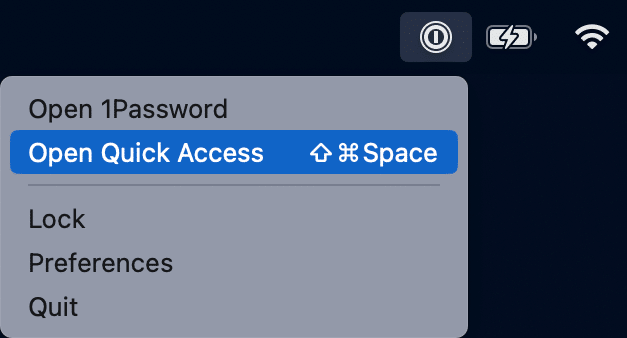
Find and view items
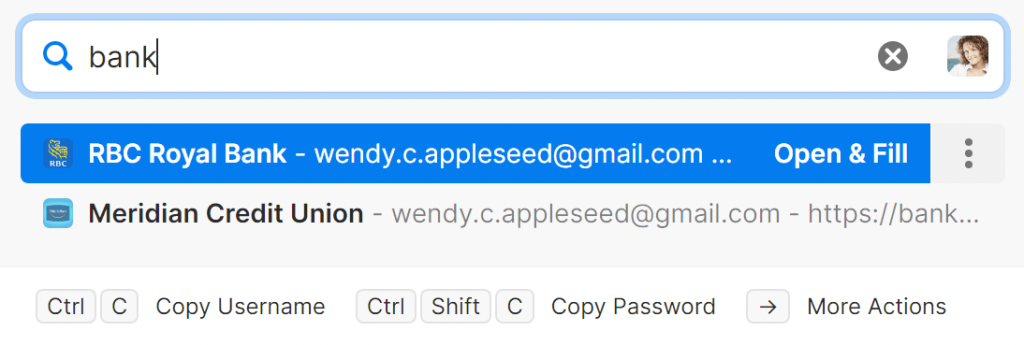

When you open Quick Access, you’ll see suggestions relevant to the apps you have open and the items you use most frequently.
If the item you need isn’t listed, start typing. To cancel the current search, click or press Esc.
To switch to a specific account or collection, click the icon for your account or collection in the search field and choose the one you want from the list. Or select to search all your accounts.
To open a website and fill your username and password, click an item name in the search results. To see all available actions for an item, click the button.
Fill details in apps
To fill a username or password in an app:
- Open an app.
- Open Quick Access. If you don’t see the Login item suggested, search for it.
- Click Autofill to fill your username and password in the app. Or click
to view available actions.